ProjeX Ver 3 provides Document Linkages, a way for organisations to link selected documents together.
This feature is helpful in situations where you have information relevant to a business process across multiple documents/folders.
Note:
Document linkages can be viewed by all users, but managed (add/remove linkage) only by Quality Managers.
Document linkages can be viewed by all users, but managed (add/remove linkage) only by Quality Managers.
In our example, we will be creating a Document Linkage for ProjeX sample company for their General Environmental Policies.
To create a new document linkage, click on Control Tab > Document Linkages as seen in the image below.
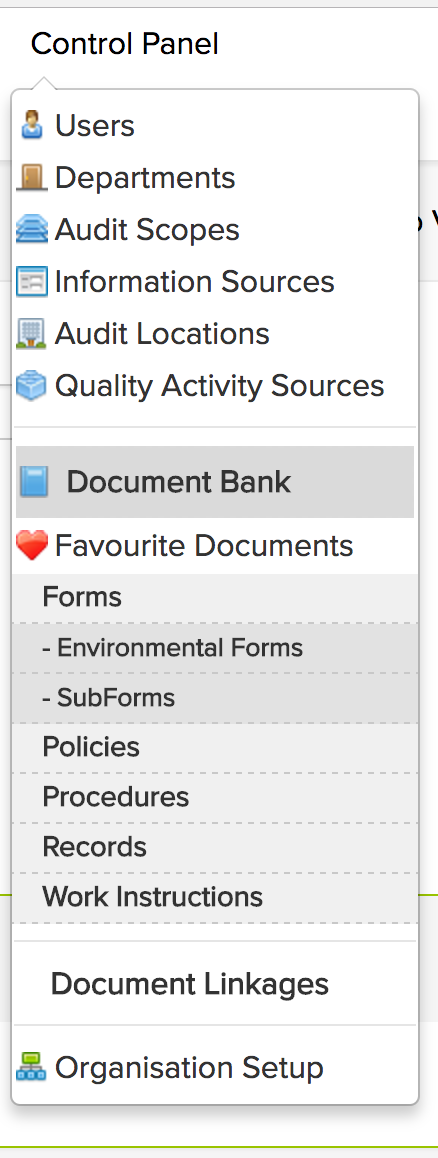
This will bring you to the Document Linkages Section.
Click on the "Click here to create a New Linkage" link, to display the Add New Linkage form.

Add your Linkage Title and Description as suitable and click on 'Submit' to proceed
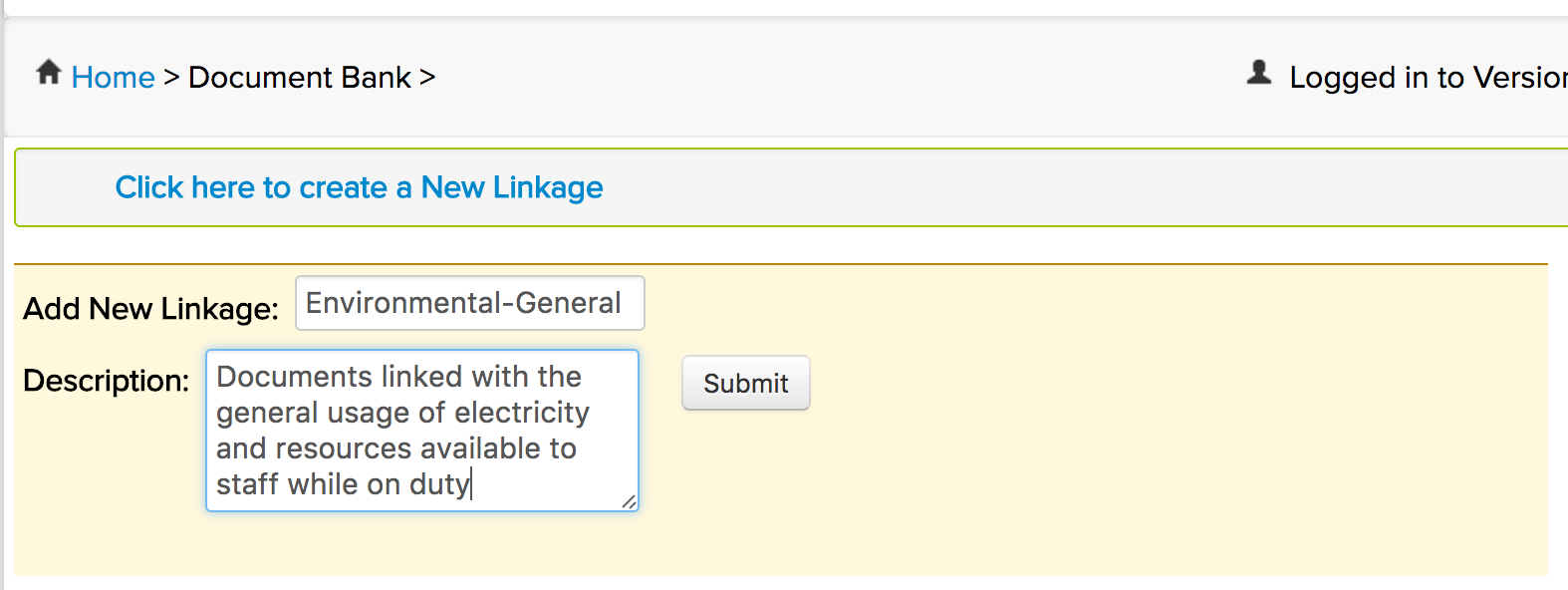
At this stage you can view all the documents across all of your document folders by clicking on the specific folder as shown below
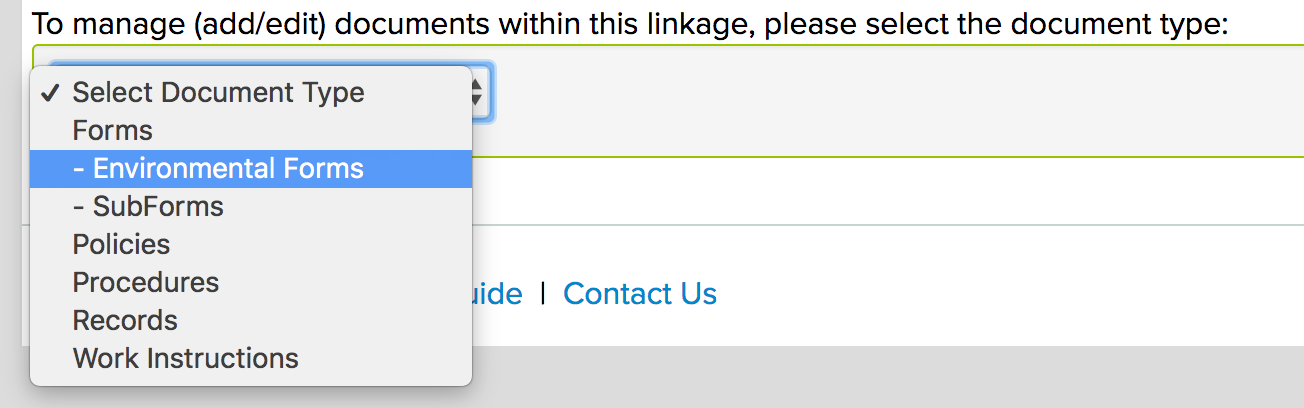
This will display all the items that are selected (in green) and not selected (in pink) as shown below.
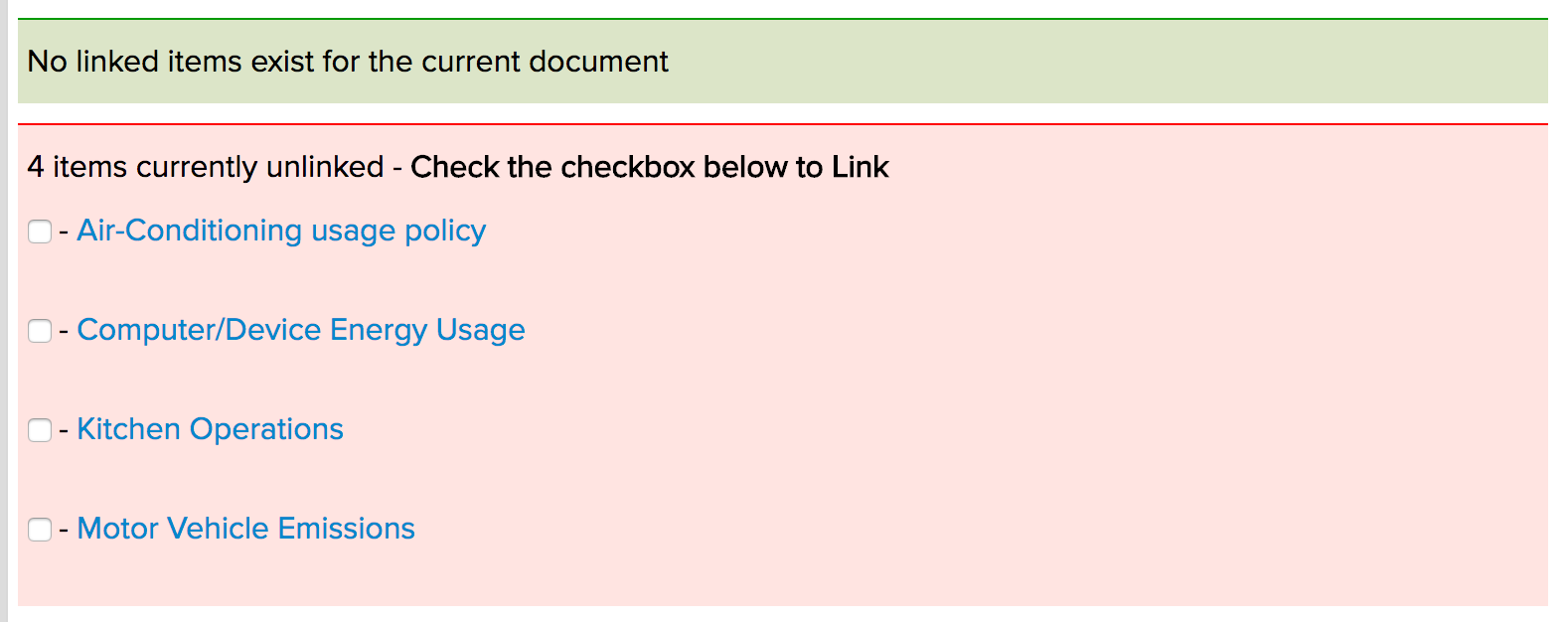
In the above example, there are no documents associated within the current 'Environmental-General' linkage
To add a document to a document linkage, click on the checkbox alongside the filename within the pink section
In our example, we have added 3 documents to our document linkage, as shown below
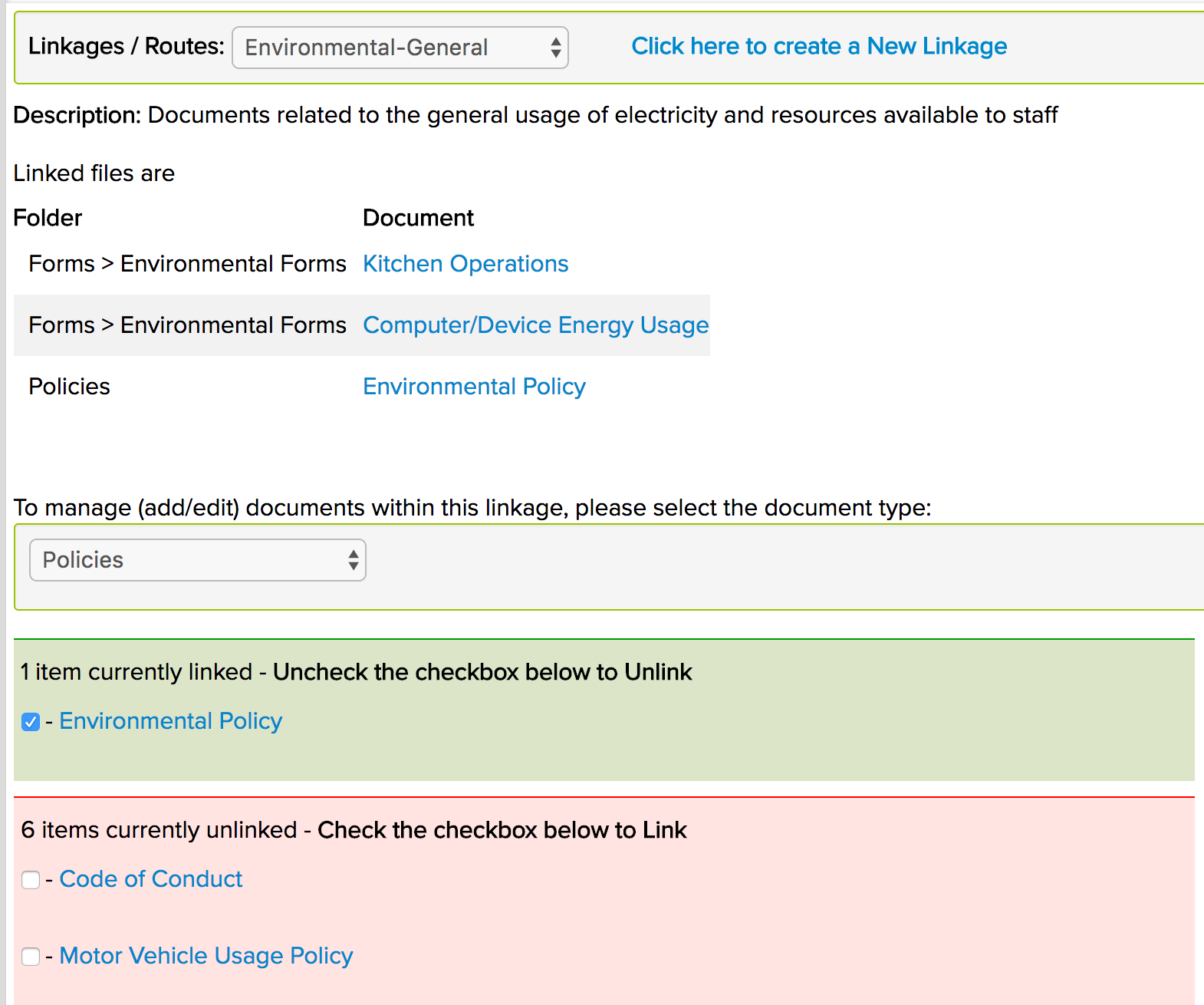
At this stage, our documents have been linked together and the Linkage is Complete.
Linkages for a specific document will be displayed when a user views any of the linked documents within a linkage.
In our example, we have linked 3 documents viz:
- Kitchen Operations
- Computer/Device Energy Usage
- Environmental Policy
When we view the "Computer/Device Energy Usage" policy, the "Linked Documents" section displays a drop-down list with the various Linkages the current file may be linked to. In our case, we only have a single linkage called "Environmental-General".
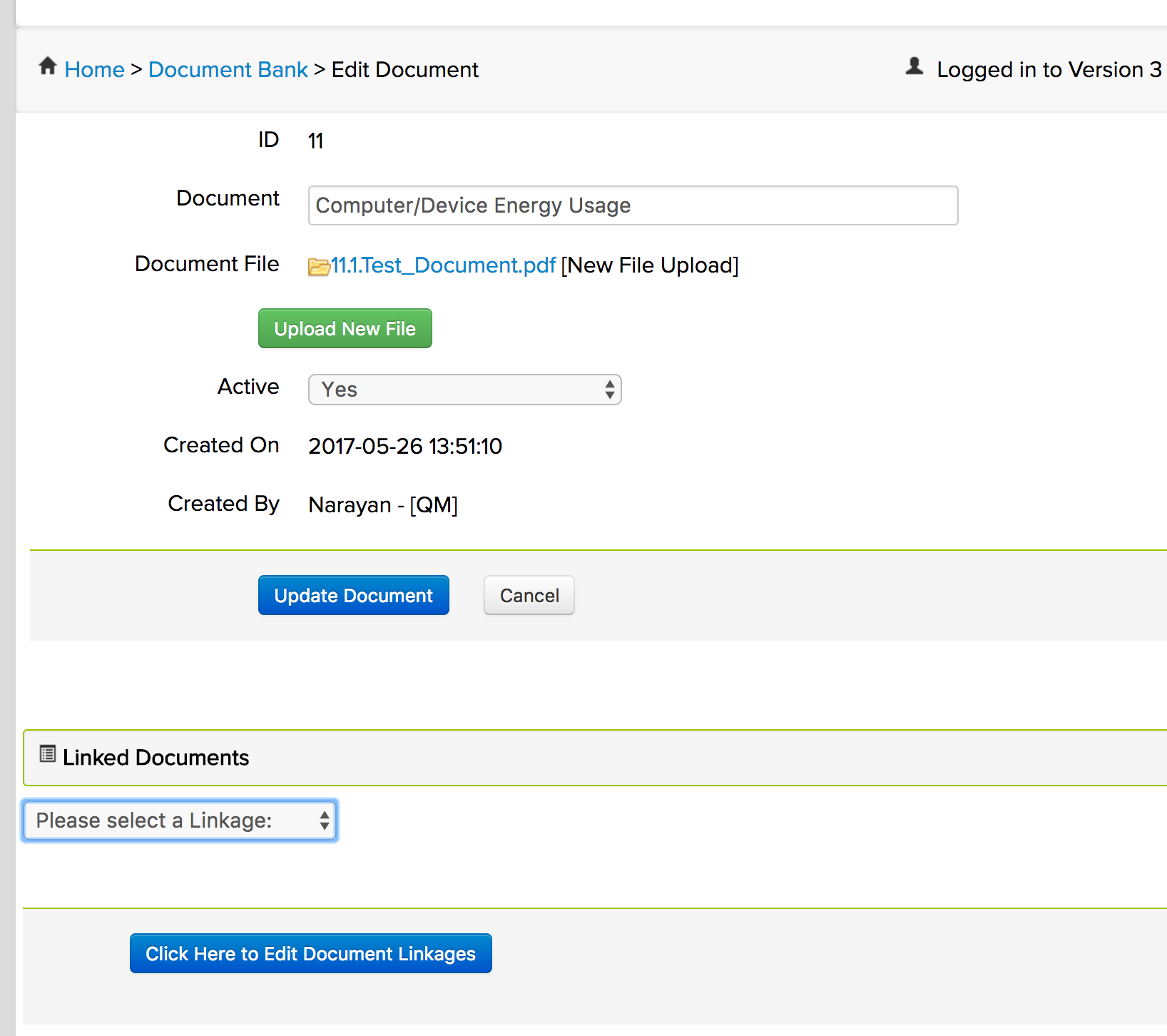
When we select "Environmental-General" from this dropdown-list, we are shown the rest of the documents associated within the current linkage.
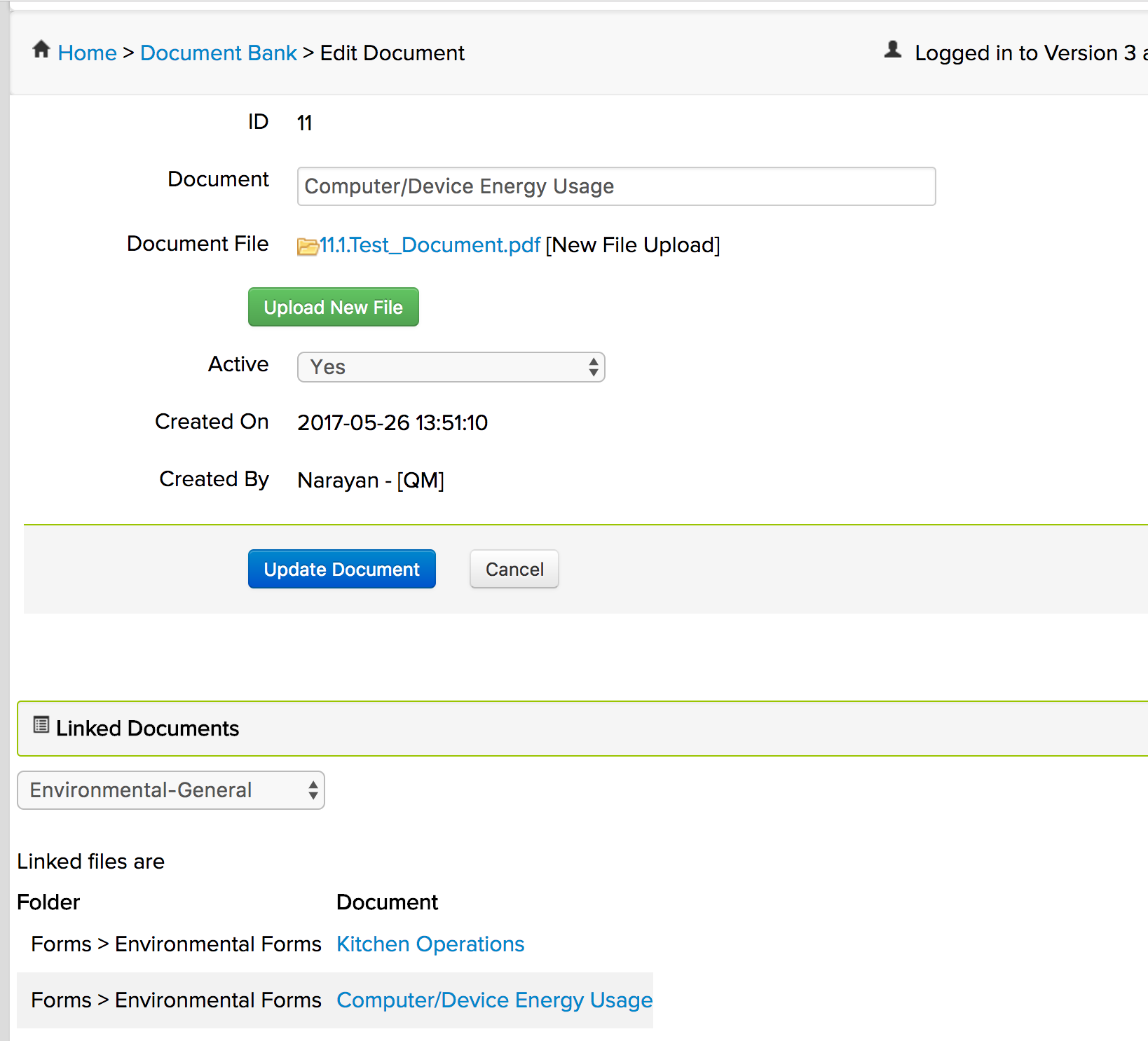
When used along with ProjeX sub-folder functionality, document linkages can facilitate easier sharing of relevant documents and operational information.
